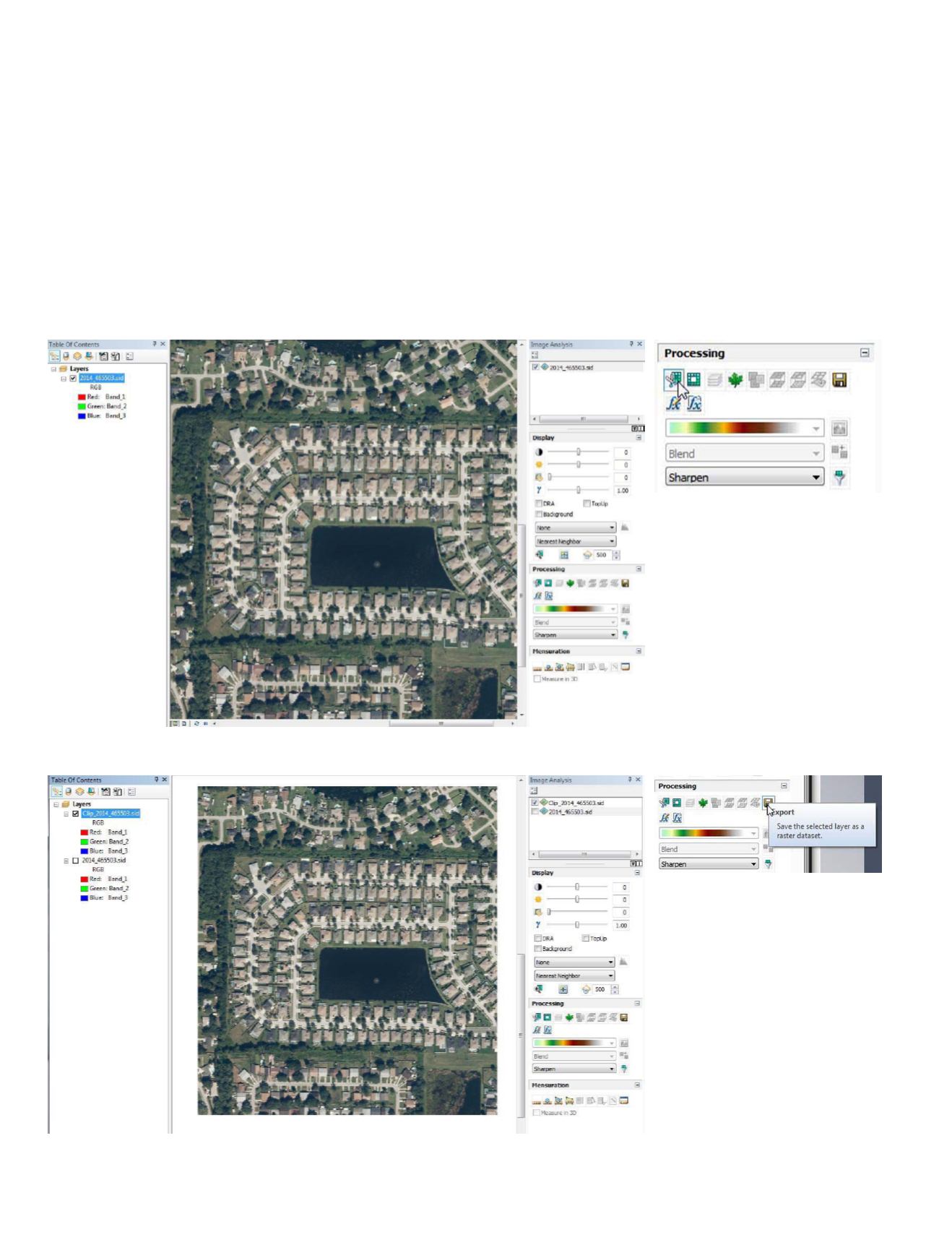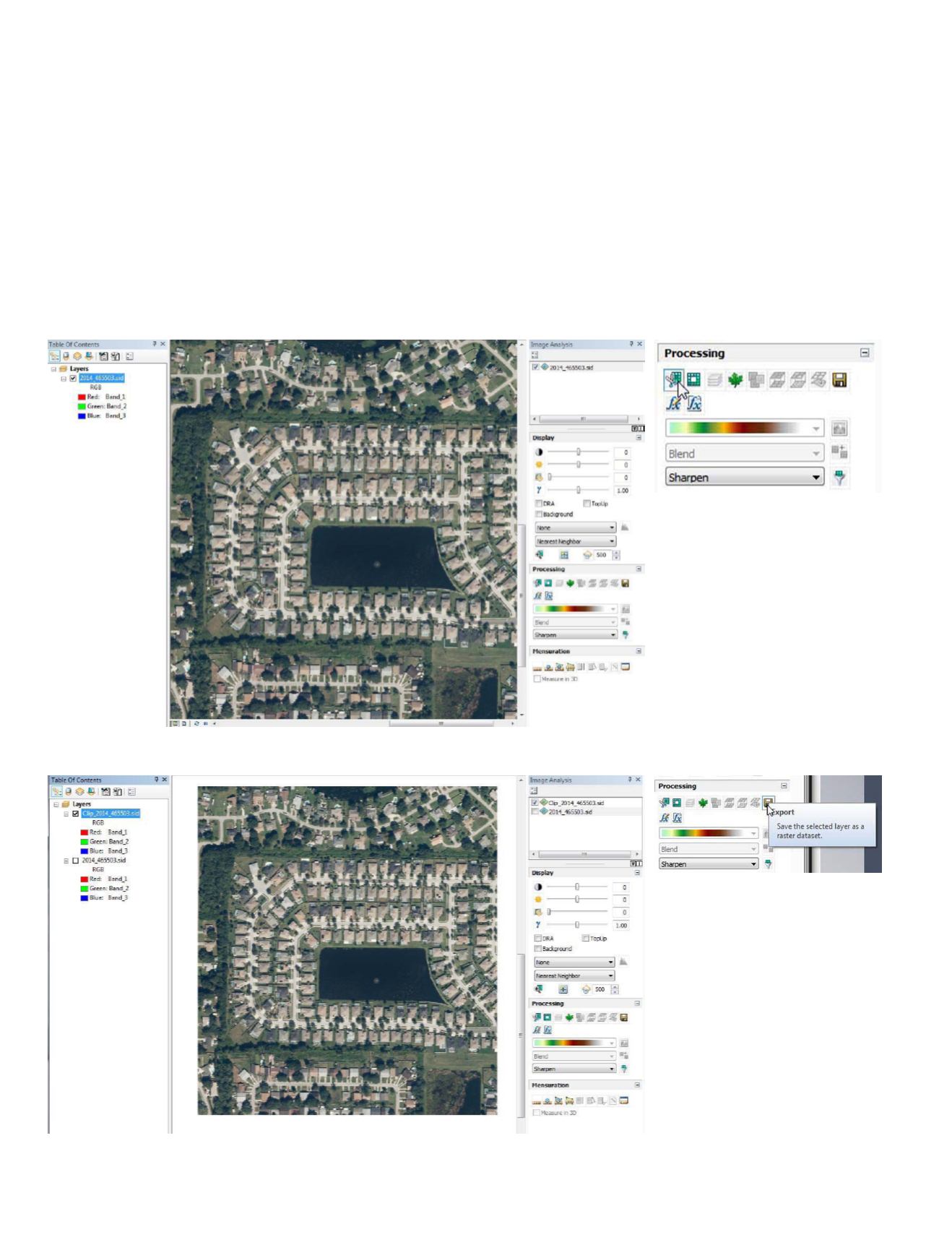
468
July 2016
PHOTOGRAMMETRIC ENGINEERING & REMOTE SENSING
Method 1
Zoom to an Area of Interest
After using the standard ArcGIS tools to zoom into an area
of interest (the sub-division in the southeastern portion of
Figure 3, for example), and selecting the image in the Image
Analysis Menu (or in the TOC), the Image Analysis tools
become active.
There are several tools on the Image Analysis Menu, but I
will only address the clipping tools in this TIP & TRICK. The
clipping tool is located in the
Processing
section of the Im-
age Analysis Menu, Figure 3. Pressing the tool (clicking on
Figure 3.
Figure 4.
it with the cursor) will result in clipping the image to the
displayed extent, Figure 4, and will result in a temporary
file (Clip_2014_465503.sid) added to the TOC and the Image
Analysis Menu, Figure 5. (Here, I zoomed out a bit to show
the extent of the clipped image). Note that this is NOT actu-
ally a permanent file, and that you need to save it to make it
permanent.
To output/save the temporary clipped image as a permanent
file, use the file icon (Export) on the Image Analysis Menu,
Figure 6.
Figure 5.
Figure 6.